How to Access Ampex Brands Pay Stubs and W2s Online?
During the Corona pandemic, most of the restaurants in America were closed except for delivery and takeout. Due to that reason, many people in this large restaurant industry lost their jobs. Due to the situation, those who could adapt to modern technology and maintain delivery and takeout services suffered less. However, conditions are now back to normal, and this restaurant industry is on its way to recovering from the losses. So it appears that any problem can be managed to some extent if we keep up with modern technology. Ampex Brands is one such company under the chain fast food restaurant industry that is currently operating in more than four hundred locations across America, trying to keep up with modern technology. The company has even begun managing payroll through the ADP Employee Self-Service Portal, electronically distributing Pay Stubs on each payday, and issuing annual W2s or Tax statements.
Access to your Ampex Brands Pay & W2 statements in ADP Employee Self-Service Portal
- Old employees with an account in the ADP portal can directly follow the login process; however, new employees must follow the entire process.
Preparation:
- Newly hired employees must manually receive their first Pay Stub on their first payday. An active phone number with an accessible email is required. Meanwhile, a PRC (Personal Registration Code) will be sent via email, which should be checked and collected.
- ADP Employee Self-Service Portal’s Sign-in page link: https://my.adp.com. You can also reach the Sign in page by opening the ADP Mobile Solutions app on your smartphone after installing it.
Registration:
- The registration process would be initiated by accessing the “Create Account” from the portal’s sign-in page and providing the PRC (Personal Registration Code) in the “I Have a Registration Code” option. Now the system allows you to provide information in the “Identity-Info,” “Contact Info,” and “Create Account” steps.
- After providing the Identity-Info, verify your identity, and in this process, code verification will be completed through your phone number, or you will have to answer some identity questions. In the case of providing Contact Info, a verification code would be sent by email while giving the email address and on the phone number while providing your phone number after clicking the “Verify” buttons. Then that code has to be submitted in the specified input box of the system, and verification is done. At the Create Account step, first look appropriately at the User ID provided by the system because if you forget it, you will not be able to sign in to the system. And create your password using the two input boxes below it. An idea of how your password will be structured is given below the input box. Carefully read the terms and conditions of use of ADP Portal, click on the checkbox, and click on the “Create Your Account” button.
Sign in
- If you want to sign in to the system now, click ” MyADP ” on the screen and complete the Sign in by inputting the credentials. And if you’re going to sign in later, visit the Sign in page link and complete the Sign in process. Old users must sign in directly from the Sign in page.
Dashboard
- After signing in, you will directly go to the dashboard and see your employment profile on the screen. All Payroll related options are available in the “Pay” menu.
Pay & W2 Statements
- Go to the “Pay” menu to view your updated Pay Stubs and select the “Tax Statements” option to view your W2 Statements. Old users access “View All Pay Statements” to view all previous Pay Stubs.
Disclaimer: The Ampex Brands and Ampex Brands logos are the registered trademarks and copyrighted works of Ampex Brands LLC.
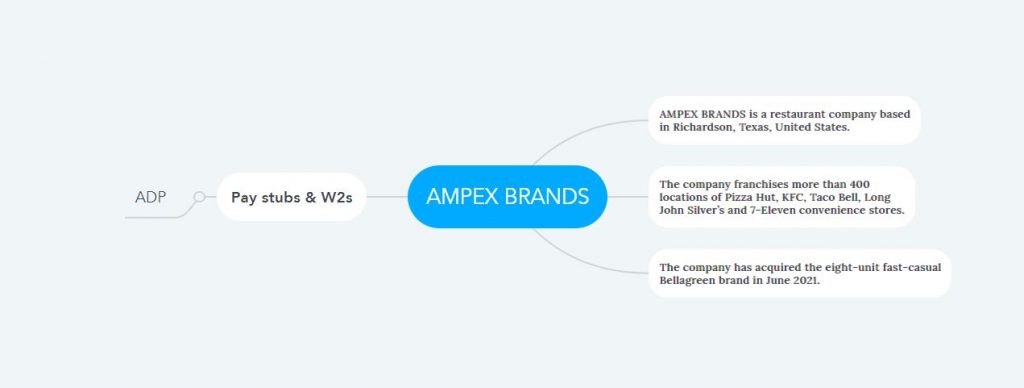
I worked foe FedEx a couple years ago and had an adp account then. I now work for Pizza Hut and need my w2. Help.
I worked for FedEx a couple years ago and had an adp account then. I now work for Pizza Hut and need my w2. Help.
I send all my information please let me know if you need anything else
Thank you
Sylvia Martinez
I worked for Long John’s Silver in Wichita Falls Texas and haven’t been able to get my tax returns; need help,Thanks!
I Just need help getting my W2 from Long John Silvers In Lawton, Ok