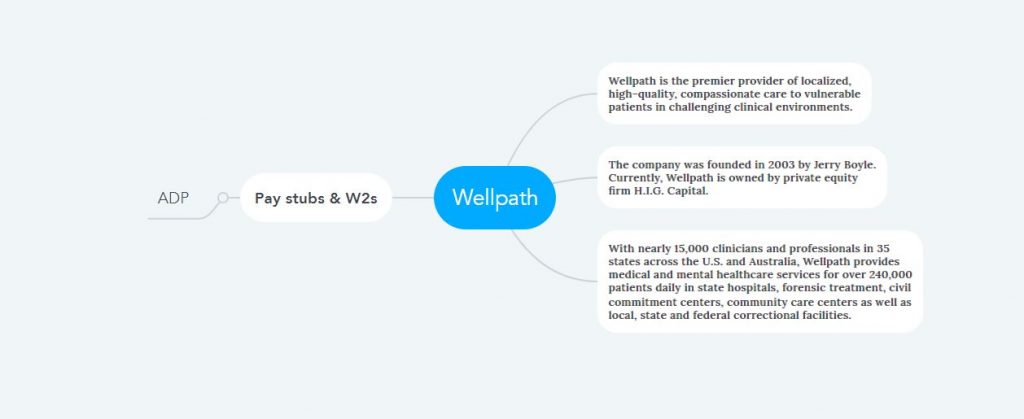How to Access Wellpath Pay Stubs and W2s Online?
Wellpath is an American healthcare company that provides healthcare to prisoners across the US and Australia. Apart from Local Detentions, Federal and State Prisons, and International Services, it also provides Community Care, Inpatient, and Residential Treatment Facilities, etc. To provide quality healthcare through an efficient workforce with cooperation, compassion, and innovation where more than fifteen thousand experienced healthcare professionals are always engaged. It supplies a wide range of essential products, including healthcare services and services to all patients, including adults and adolescents, in challenging clinical environments. Wellpath treats over 10 million monthly patients from more than 550 centers in over 36 states across the US and Australia. As the service is operated from different States, Wellpath has tied up with ADP to manage payroll centrally for all involved, including medical officers and health workers. Anyone can easily access Pay Stubs and W2s along with payroll information by logging into the ADP Employee Self-Service Portal, no matter where they are. In this way, the organization also has advantages such as reducing time and cost by employing less workforce in payroll management.
Access your Wellpath Pay Stub and W2 form on ADP Employee Self-Service Portal
- Access Link: https://my.adp.com
- Requirements: A Stable Internet Connected Device, Organizational Registration Code/ Personal Registration Code, SSN (Social Security Number), An Email Address, An Active Phone Number.
Account Creation:
- Step I: Since you need to create an account, visit the link and navigate to “Create Account.“
- Step II: Provide the Organizational Registration Code given to you by the employer or the Personal Registration Code received in the email under “I Have a Registration Code.” Then input your identity information or import it from your Capital One account and continue. Here, your identity will be verified in the code verification process using your phone number or through identity questions.
Or,
- Step III: Suppose Wellpath has not used Organizational Registration Code or Personal Registration Code. In that case, you need to locate your profile by entering the “Find Me” option and “Search” through Email or Mobile Phone Number. Then provide your SSN and confirm your identity in the code verification process by email.
- Step IV: In this step, you must provide a personal email address and active mobile phone number in the system as your “Contact Info.” While inputting, complete the verification process and confirm because all notifications will be provided to you on this email address and phone number.
- Step V: You are now in the final step of creating your account. A user ID will be assigned to you here. Below that, create a password that should be case-sensitive, 8-64 characters long, and contain a mix of letters, numbers, and special symbols. Below, you have to re-input the password you created and confirm. Finally, accept the terms and conditions and complete the last step of account creation.
Sign in:
- Now, click on “MyADP” from the screen and sign in with your User ID and Password to reach the dashboard. Now check your bank information and document delivery settings from the Direct Deposit and Go Paperless options from the “Pay” menu and update them if necessary.
Pay Stubs:
- On entering the “Pay” menu from the dashboard, the display area will have your latest pay stub in a detailed view. But to access all your pay stubs, you need to enter “View All Pay Stubs.”
W2 Statements:
- By the last week of January, at the end of the year, you will receive a notification by phone that your W2 Statements have been updated. Then enter “Tax Statements” within that “Pay” menu and select the year. Now click on the displayed title to view the details of your W2 Statements for that year.
Disclaimer: The Wellpath and Wellpath logos are the registered trademarks and copyrighted works of Wellpath LLC.