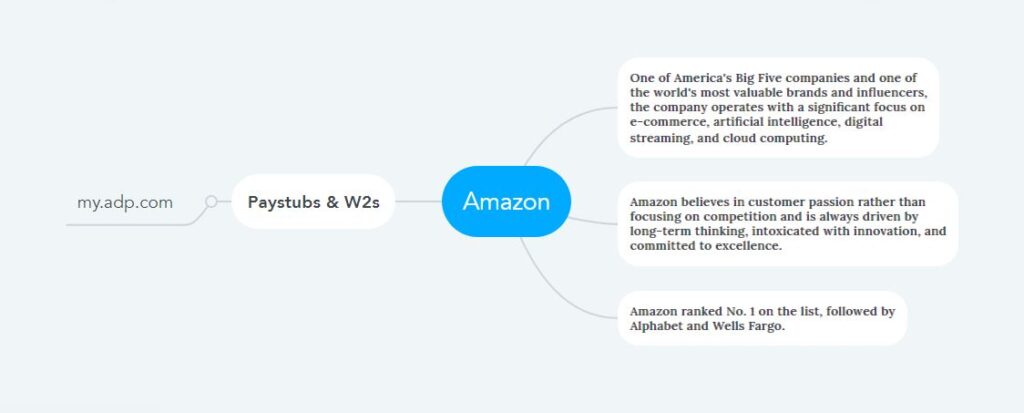How to Access Amazon Pay Stubs and W2s Online?
There is barely a person in America who does not know about the American multinational technology company Amazon. The smile from A to Z in the Amazon logo depicts that Amazon is willing to provide any product needed for people every day, anywhere in the world. One of America’s Big Five companies and one of the world’s most valuable brands and influencers, the company operates with a significant focus on e-commerce, artificial intelligence, digital streaming, and cloud computing. Amazon believes in customer passion rather than focusing on competition and is always driven by long-term thinking, intoxicated with innovation, and committed to excellence. Every employee’s vision is to work in a company that aims to be the most customer-centric in the world. Amazon employs more than 1.6 million people worldwide in over forty subsidiary companies. This technologically advanced company processes employee payroll through the My ADP Employee Portal digitally delivers their Pay Stubs each payday, and provides W2s at the end of the year.
Access to Your Amazon Pay Statements and Year-end-Tax Form on the My ADP Employee Portal
- To access Amazon’s Pay Stubs & W2s on time in My ADP Employee Portal, an account in this portal is required. I am discussing how to open an account via the registration process.
- First, you need to know the registration code of Amazon in the My ADP Employee Portal. ADP’s registration code changes regularly for security reasons. The registration code for 2021 was (ravfes-1234), and the last code used was (AMZN-ap18). Usually, every employee is sent a registration code through email.
- Now we can start the registration process by navigating to https://my.adp.com > “Create account” > “I HAVE A REGISTRATION CODE” and entering the code “Continue” to the next step.
- Then provide “Identity-Info” and “Contact Info” sequentially and create your User ID and password in the “Create Account” step. If the system wants to verify any information, receive a code on the email or phone number and provide it. And remember that the data must be given in the fields marked with a star, and the non-star fields can be skipped. And finally, before clicking on the “Create Your Account” button, click on the check box next to Terms & Conditions.
- The ADP account is activated within twenty-four hours, and Activate the account by clicking on the activation link (if sent) to your email address. After activating, log in to the portal, and the system will ask you to set up the delivery setting in the “Go Paperless” option to get all your documents online. And go to the “Direct Deposit” option in the “Pay” menu to update your direct deposit information.
- To update your personal and contact information, go to “Your Profile” from the Dashboard and click on “Personal Info,” and then update it through the “Edit” option.
- Pay Stubs and W2s: Users’ Pay Stubs and W2s are updated in the “Pay” menu on the portal’s dashboard. Pay stubs are regularly updated on pay dates, and W2s are updated by year-end, approximately January 31st.
Mobile Application: Install ADP Mobile Application to get all these services on your smartphone in a more convenient way.
Disclaimer: The Amazon and Amazon logos are the registered trademarks and copyrighted works of Amazon.com, Inc.