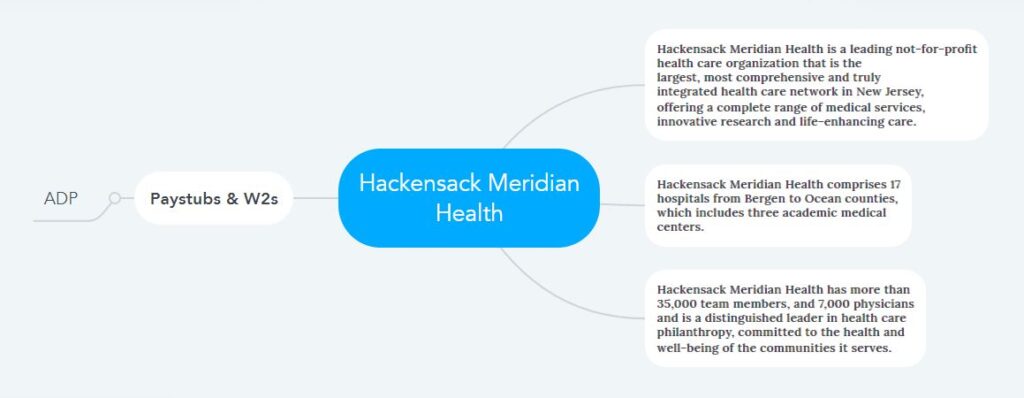How to Access Hackensack Meridian Health Pay Stubs and W2s Online?
In addition to improving the standard of current technology or technology business, education level, or scientific discovery, its contribution is also essential in the health care field. Advances in healthcare technology have saved countless lives and improved the quality of life worldwide. Technology in the health care industry has not only enhanced the experience of patients or their families. In addition, it has profoundly impacted the treatment process and the practice of health care professionals. Founded six years ago in the hospital and healthcare industry, Hackensack Meridian Health is a technology-rich organization providing all types of modern healthcare to people based in New Jersey, USA. It is primarily a network of 17 hospitals throughout New Jersey with academic medical centers, community hospitals, children’s hospitals, rehabilitation hospitals, and behavioral health hospitals. The not-for-profit organization also has more than 500 patient care locations across the state, with a combined workforce of about 7,000 physicians and over 36,000, including hospitals. A state-of-the-art online payroll software – ADP Employee Self-Service Portal- is used for payroll and tax-related data processing and delivering documents (Pay Stubs & W2s) to this vast workforce.
Access to Hackensack Meridian Health Pay Statements & Tax Statements on ADP Employee Self-Service Portal
- It is necessary to wait till your first payday after joining Hackensack Meridian Health to receive your online pay stubs and W2s through the ADP Employee Self-Service Portal. Because after receiving your first pay stub on payday, you will be able to register on this portal. And it is not possible to access this portal without registration. You also need to know the ADP registration code of your company for the registration process. Hackensack Meridian Health’s registration code on the ADP portal is humcpay-ipay. Assume you have received your first pay stub manually and also know the registration code, so go to the ADP Sign-in page of the portal (using https://my.adp.com). Look at the bottom of the ADP Sign-in page and click on a hyperlink titled “Create Account.”
- Enter Code: Since Hackensack Meridian Health uses a code in the registration process, please click “I HAVE A REGISTRATION CODE” and input the code (humcpay-ipay) to continue.
- Identity-Info: Now, you provide any of (SSN, EIN, or ITIN) along with your First and Last name, and click on “Continue.” Now you need to confirm your identity through the contact number on file with Hackensack Meridian Health. ADP System will send a verification code to that number, and you will complete the verification process by inputting that code. In addition, Verification may also be accomplished through specific security questions based on your personal information.
- Contact Info: Now, provide your email address and phone number as your contact information. If the system gives instructions for Verification, complete the Verification by receiving the code and giving it to the system.
- Create Account: Finally, in the last step of the registration process, the system will generate a User ID, and you will need to create a Password to sign in to your account.
- After your account is activated, provide your User ID from the ADP Sign-in page and click “NEXT.” Then enter the password and access the MyADP dashboard. Then update your required information from Profile and set up different settings like Go Paperless, Notifications, etc., from Pay.
- Pay Stubs & W2 Statements: On every payday, log in to the portal and go to the “Pay” menu to view your latest pay stub details at the top of the screen. Click “View All Pay Statements” to view your previous pay stubs. And explore under “Tax Statements” for year-end tax or W2 statements.
Disclaimer: The Hackensack Meridian Health and Hackensack Meridian Health logos are the registered trademarks and copyrighted works of Hackensack Meridian Health.