How to Access PetSmart Pay Stubs and W2s Online?
It is usual for people’s tastes to change with the times. From a long time ago, from the elite class to middle-class families, domestic and foreign dogs, cats, rabbits, parrots, and quails have been kept in their homes or flats. Apart from this, there is a massive demand for various species of domestic and foreign animals and birds. PetSmart has served these needs for over three decades in the United States, Canada, and Puerto Rico. The company currently sells pets through approximately seventeen hundred retail stores. It provides services such as solutions for the lifetime needs of pets, supply of various products, grooming salons, pet hotels, and pet training. PetSmart has a massive workforce of more than fifty-six thousand employees for all these. Each of their pay stubs from PetSmart is provided through the HR Connect Payroll Portal and W2s through the ADP Employee Self-Service Portal.
Access Your PetSmart Pay Statements at HR Connect Payroll Portal
- To access your pay stubs in HR Connect Payroll Portal, visit this link (https://hrconnect.ssg.petsmart.com/) and click on the “Log on to HR Connect” button. Then “Log on” with your username and password and follow the next instructions like changing your password, adding multi-factor authentication, etc. Finally, reach the dashboard and explore and download your pay stub from the “Pay” menu.
- Having any issues with accessing or having questions, please email the HR Shared Services Information Line at (HRSharedServices@petsmart.com) or call (866) 263-8411.
Access Your W2s at ADP Employee Self-Service Portal
You already know that PetSmart uses the ADP Employee Self-Service Portal to issue year-end tax or W2 statements to all employees. Here I am detailing step-by-step how to access your W2s easily.
- Starting: To access your W2s, you must first have an account on this portal. To open an account, reach the Sign-in page through this (my.adp.com) link of the portal and click on “Create Account” at the bottom to start the Registration Process.
- Enter Registration Code: You must have been given a registration code directly or via email. Here is PetSmart’s employee registration code: petm-pets. So click on “I HAVE A REGISTRATION CODE,” enter the code and “Continue” to the next step.
- Identity-Info: Now enter the First name, Last name, and any of your (SSN, EIN, or ITIN), then select Birth month, day, and year from the dropdown menu according to your employment record at PetSmart. Then “Continue” to the next step.
- Contact Info: Now, provide your primary and backup contact information, confirm the code verification process, and navigate to the next step.
- Create Account: Finally, complete the registration process by creating a User ID and Password as your account credentials and click on the checkbox to comply with ADP terms and conditions.
- Go Paperless: To receive only digital copies of your year-end tax statements or W2s on time through the ADP Employee Self-Service Portal, turn on the “Go Paperless” option. Access the “Go Paperless” option by expanding the “Pay” menu from the menu bar of the ADP dashboard. Then opt-in after adjusting the settings as per your requirement, and the work is done.
- Receive Your W2 Statement: Your W2s will be updated on the portal in the last week of January, and all companies will make them available around 31st January. So every year from 31st January, you log in to the portal and look for “Tax Statements” under that “Pay” menu. After selecting your desired year here, click on the title of your W2s, and it will be opened to view the details or download them.
Disclaimer: The PetSmart and PetSmart logos are the registered trademarks and copyrighted works of PetSmart LLC.
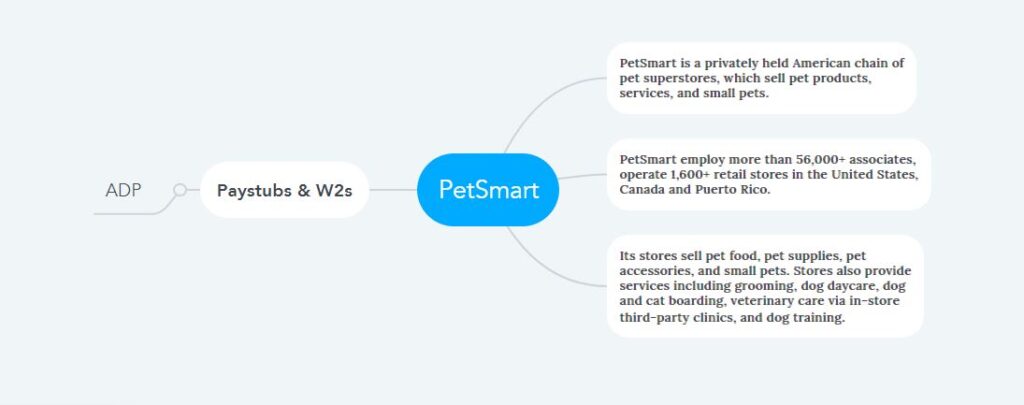
i did not get a Registration Code